The If...Then works as a conditional for VBA: it performs an action (codes) only if the condition (shortly after If) is equal to True (or result in True).
Sub conditional()
If True then 'If [Condition] Then (in this example the condition is True)
Msgbox "This Msgbox should appear"
End If
If False then
Msgbox "This Msgbox should not appear"
End If
End Sub
The If function works properly only for conditions that result in True or False.
Note that the statement to be executed is between the If and the End If.
'If Condition Then ' Codes ' ... 'End If
The condition may also come from a variable.
condition_check = True
If condition_check then
Msgbox "This Msgbox should appear"
End If
To run a statement while the If condition is False, use Else.
condition_check = False
If condition_check then
Msgbox "This Msgbox should not appear" 'Because condition_check is False
Else 'However, because condition_check is False, the code below will be executed
Msgbox "This Msgbox should appear"
End If
You can use the Comparison Operators to create conditions.
Number = 4
If 3 <= Number then 'This will return True
Msgbox "This Msgbox should appear"
Else
Msgbox "This Msgbox should not appear"
End If
Through the interaction with the user, one can create smart executions:
Sub If_Example()
Dim Answer As Integer
Answer = Inputbox("How much is 10 - 3?")
If Answer = 7 Then
Msgbox "You are correct!"
Else
Msgbox "You are wrong"
End If
End Sub
Note that the equal sign = used in If is a comparison operator. In this case, it does not assign a value to a variable but verifies if the condition was met.
You can use ElseIf if you need to include more statements within the same If function.
Sub ElseIf_Example()
Dim Score As Single
Answer = Inputbox("Insert your exam score?")
If Answer = 10 Then
Msgbox "Congratulations, you got it all right!"
ElseIf Answer < 10 And Answer >= 6 Then
Msgbox "You passed the test"
ElseIf Answer < 6 And Answer >= 0 Then
Msgbox "You did not pass the test"
Else
Msgbox "Please enter a valid score"
End If
End Sub
When using ElseIf it is possible that multiple conditions result in True. In this case only the first, in order of execution (from top to bottom) will be executed, and the others will not.
Sub ElseIf_Multiple_True()
Number=5
If Number > 6 Then
Msgbox "This Msgbox will not appear"
ElseIf Number > 4 Then
Msgbox "This Msgbox will appear"
ElseIf Number > 2 Then
Msgbox "This Msgbox will not appear"
Else
Msgbox "This message will not appear"
End If
End Sub
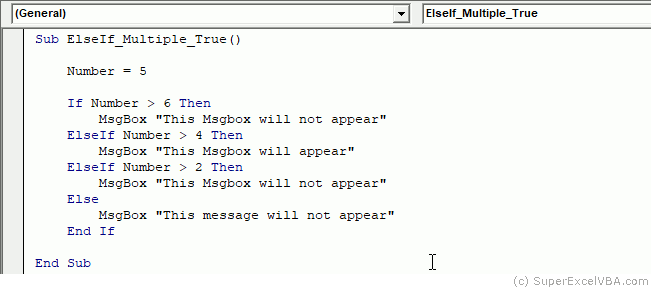
Suggested Exercise
SuperExcelVBA.com is learning website. Examples might be simplified to improve reading and basic understanding. Tutorials, references, and examples are constantly reviewed to avoid errors, but we cannot warrant full correctness of all content. All Rights Reserved.
Excel ® is a registered trademark of the Microsoft Corporation.
© 2025 SuperExcelVBA | ABOUT