Operators are code elements used to perform operations.
In the equation 3 + 4, the + sign is the operator.
Arithmetic operators are used only for numerical types, performing mathematical operations.
The appropriate data types for these operators are:
| Operator | Name | Example | Result |
|---|---|---|---|
| + | Sum | |
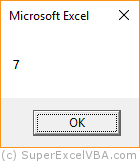
7
|
| - | Subtraction | |
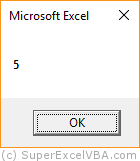
5
|
| * | Multiplication | |
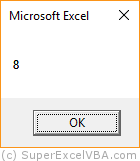
8
|
| / | Division | |
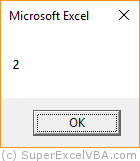
2
|
| Mod | Modulus (Remainder) | |
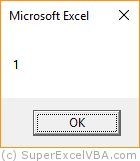
1
|
| ^ | Exponentiation | |
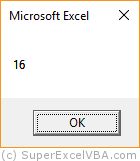
16
|
Excel sets as calculation priority to perform first:
The arithmetic operations are always performed from left to right ($\rightarrow$), following the calculation priority.
MsgBox 3+6*2/3
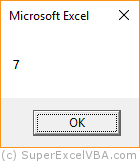
In this case 3+6*2/3, Excel performed first the 6*2, followed by the (12)/3 and only then the 3+(4), resulting in 7. This calculation can be represented mathematically as follows: $3+{(6 \times 2) \over 3}$.
Note that assigning values to variables occurs from right to left while the execution of operations occurs from left to right.
Excel uses the & "ampersand sign" as the main concatenation operator.
The appropriate data type for these operator is:
When you concatenate one text data with another, they become a single text containing both data.
Sub Concatenateda()
Text = "Hello VBA World. " & "This tutorial is amazing!"
MsgBox Text
End Sub
The result in the concatenation above will be "Hello VBA World. This tutorial is awesome!". Notice that the space left at the end of "Hello World VBA. " Leaves the adequate spacing between sentences.
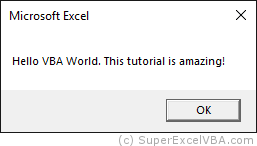
Numbers concatenated with the & operator are considered text.
Sub ConcatenatNumbers() MsgBox 13 & 25 End Sub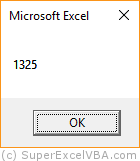
The plus sign (+) can also be used to concatenate text. But avoid this practice because VBA can perform an unwanted sum with numeric variables.
You can concatenate multiple texts at the same time.
Nome = "John"
Recompensa = "Car"
MsgBox "The winner is " & Nome & "." & " And he won a " & Recompensa & "."
Double quotation marks are not required for variables, but they are necessary for expressions.
Insert spaces between concatenated expressions so that Excel creates the phrase with the correct spacing between words.
Comparison Operators are used to compare two expressions. The result will always be True or False.
Operations with comparison operators result in True or False, similarly to Boolean variables. Therefore, they may also be subjected to display translation.
The appropriate data types for these operator are:
The examples of comparison operators below will be given by comparing Integers:
| Operator | Description | Example | Result |
|---|---|---|---|
| = | Is equal to | |
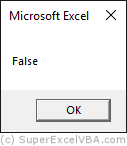
Falso
|
| > | Is greater than | |
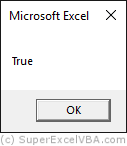
Verdadeiro
|
| < | Is less than | |
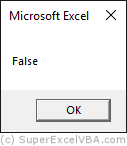
Falso
|
| >= | Is greater than or equal to | |
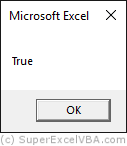
Verdadeiro
|
| <= | Is less than or equal to | |
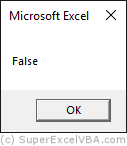
Falso
|
| <> | Is not equal to | |
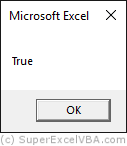
Verdadeiro
|
The equal sign (=) is used to assign a value to a variable except when there is a function before it:
a=3 'Assigns Msgbox a=4 'Compares
If you compare different data types (E.g. numeric with text), you may get an error:
Sub DifferentData() MsgBox "Some text" = 7 End Sub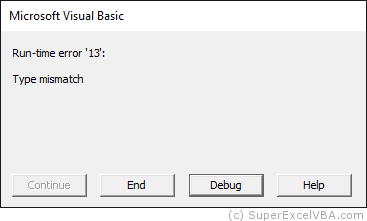
You can use the =, <>, <, <=, > and >= operators to compare text.
The operator = and the operator <> will have an intuitive behavior, resulting in True or False according to the equality of left and right texts.
Sub CompareTextEgual() MsgBox "first" = "second" 'Returns False because the texts are different End SubOperators <, <=, > e >= work according to the alphabetical order, comparing letter to letter of each side, from left to right.
Sub CompareTextLess() MsgBox "first" < "second" 'Returns True because "f" comes before "s" in the alphabetical order End SubExcel evaluates the alphabetical position of the first character of each of the two texts. If both characters are the same, it compares the second and so on.
If there is an extra character on one side, the comparison will be as if the missing character was "", equivalent to 0.E.g. MsgBox "first" > "firs" $\rightarrow$ True, because "t" > ""
Excel differs from uppercase to lowercase.E.g. MsgBox "VBA" > "vba" $\rightarrow$ False
SuperExcelVBA.com is learning website. Examples might be simplified to improve reading and basic understanding. Tutorials, references, and examples are constantly reviewed to avoid errors, but we cannot warrant full correctness of all content. All Rights Reserved.
Excel ® is a registered trademark of the Microsoft Corporation.
© 2025 SuperExcelVBA | ABOUT