To start using VBA you need to enable the Developer tab and the macros. This way you will be able to create and edit codes as well as execute them and see their function.
Macros are sets of codes that perform some task.
The Developer tab is not displayed by default in Excel.
To enable the Developer tab on Excel 2016:
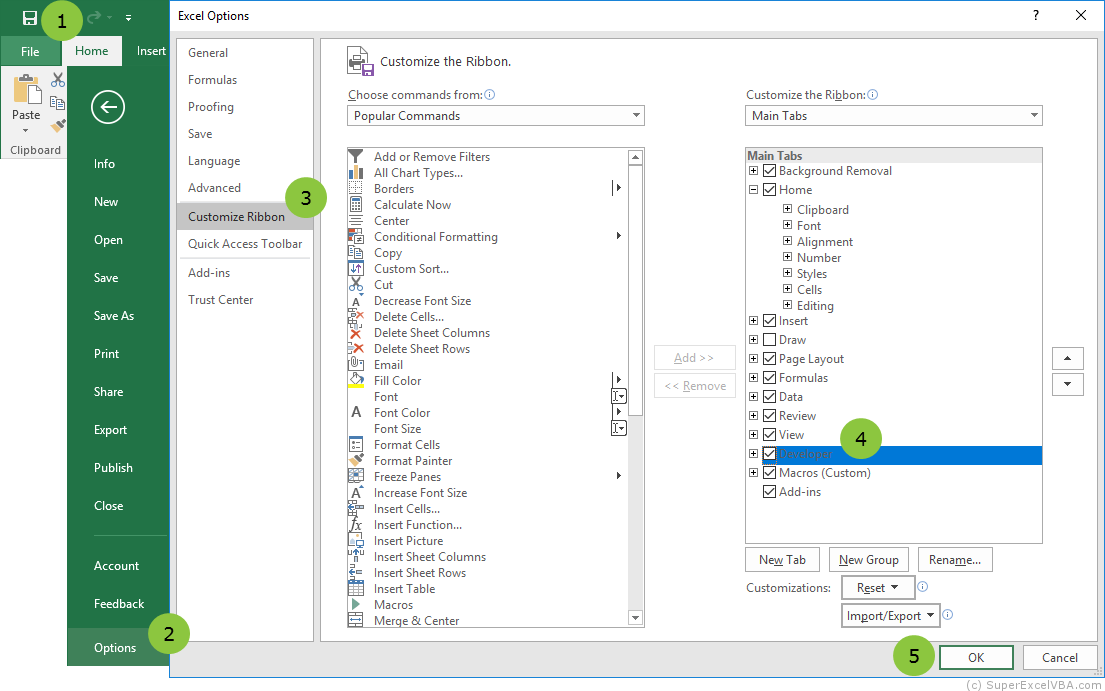
Once you have enabled the Developer tab, it will be shown in the tool bar at the top of the screen.

Excel does not enable macros from files by default. This is mostly due to safety concerns. It may mislead some users to believe that there is an error in the code or that the file is not working properly.
The following steps will gide you to open a worksheet with macros and to avoid constant security warning popups:
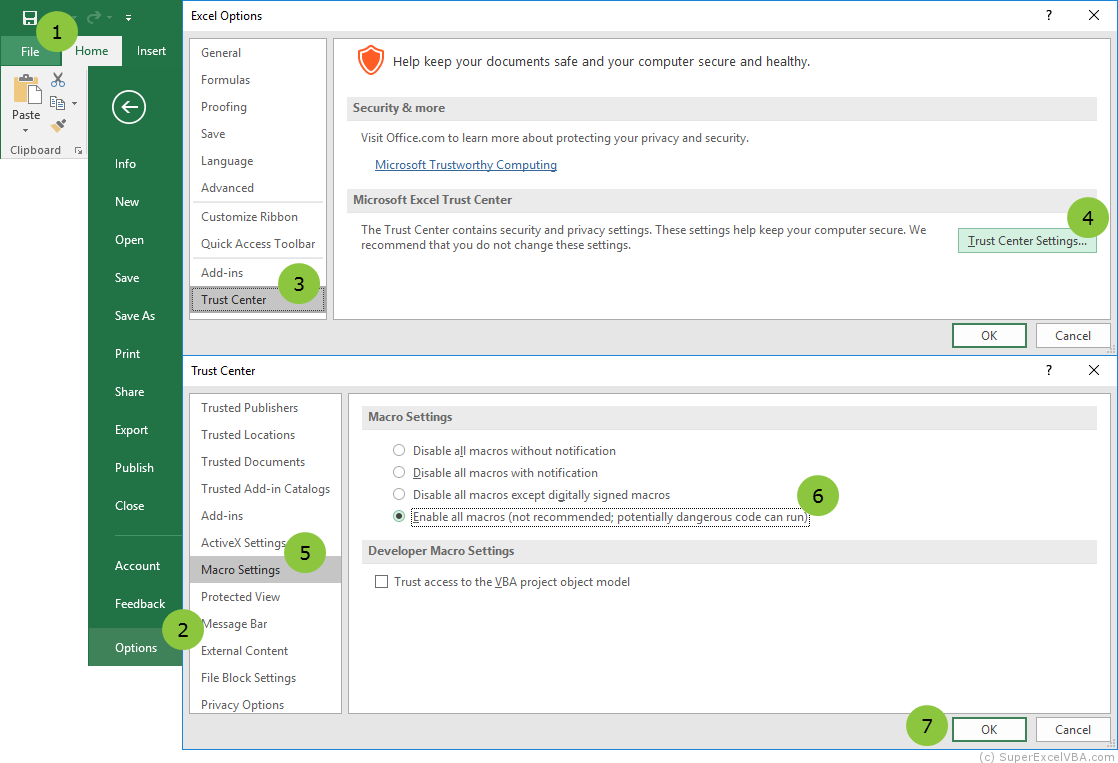
- Enabling macros is not saved on the workbook or worksheet, but on the computer that did it.
- Please remember that not all macros are safe and some may contain malicious codes. Only enable macros acquired from a source you trust.
SuperExcelVBA.com is learning website. Examples might be simplified to improve reading and basic understanding. Tutorials, references, and examples are constantly reviewed to avoid errors, but we cannot warrant full correctness of all content. All Rights Reserved.
Excel ® is a registered trademark of the Microsoft Corporation.
© 2025 SuperExcelVBA | ABOUT